|
Cool Tool Guide for Attachmate API Testing |
|
The Cool Tool records the sequence of API calls and function arguments the user -- a customer or tester -- specifies. The resulting script can be attached to a bug report so someone in Product Management or Development can duplicate interesting behavior. The script can also be used to generate a test script, which is nearly identical to the recording except that when it is generated as the test script plays, the return code is added. The new test script can then be played back later as a regression test and, as each line is executed the return code is checked with the value returned when it was originally recorded. The Cool Tool can open an Extra! API trace and convert it to the Cool Tool's standard scripting format so that it can be replayed, which is another way to capture the user's or tester's observation that can be played back in a debugging session. The Cool Tool playback and test dialog. 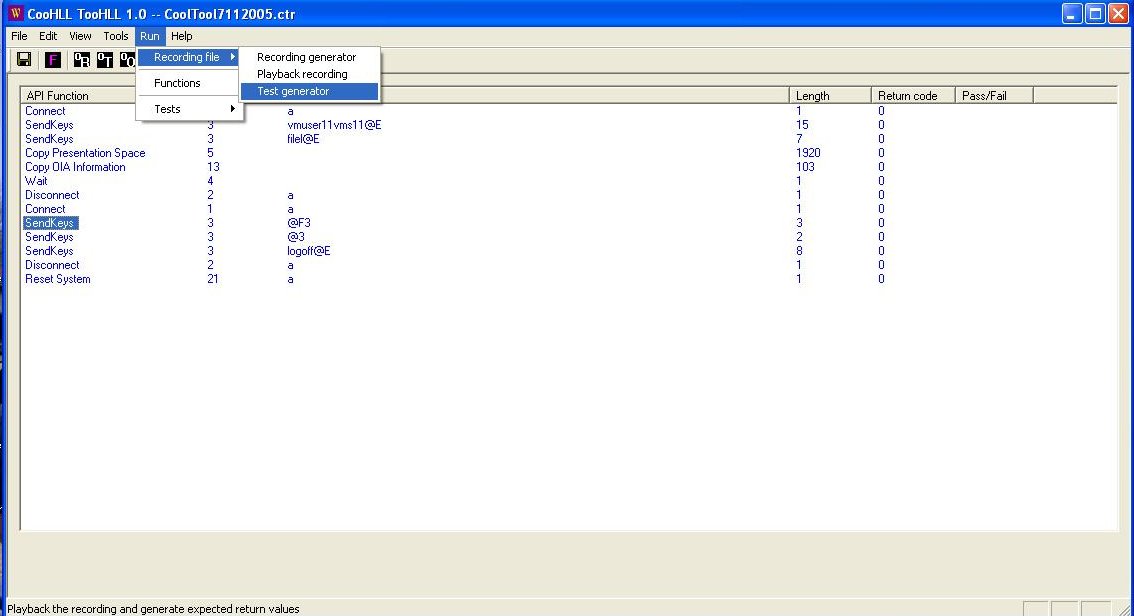
|
The Cool Tool script recording dialog. 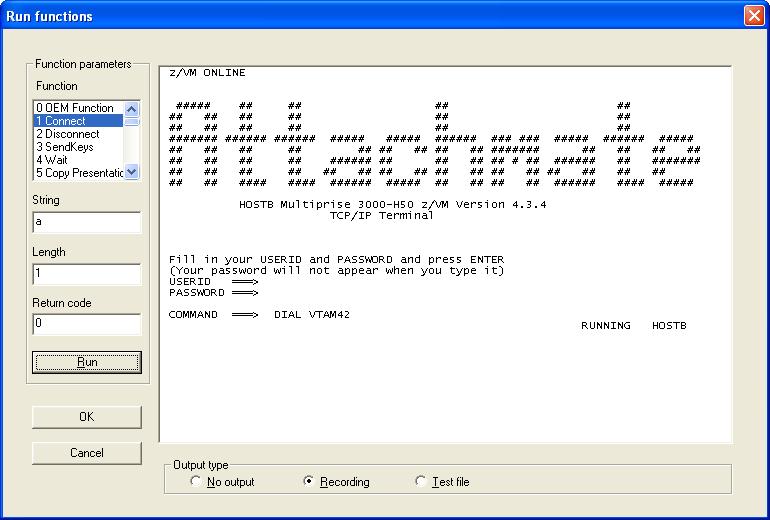
|
The Cool Tool script editor dialog. 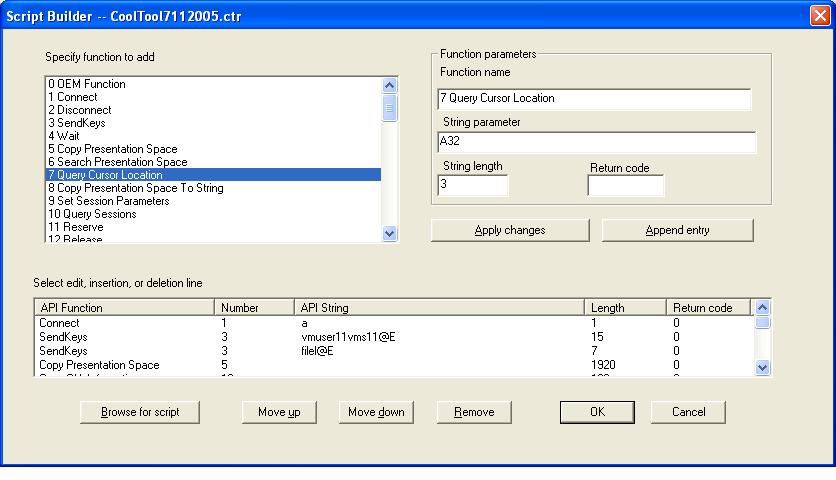
|
The Cool Tool script playback scheduler dialog. 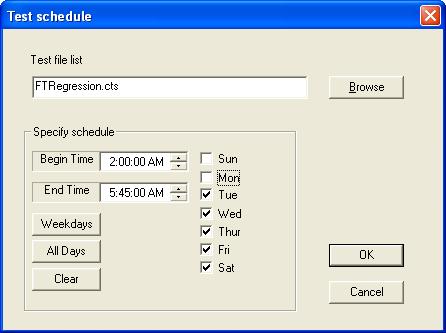
|
One more important Cool Tool feature is its recording scripts can also be translated to C++, JavaScript, or VBScript source code. Cool Tool users can generate programs based on scripts recorded in the Cool Tool recorder or from Extra! API traces. With that, a user can regenerate lost code, translate an API client from one programming language to another, and translate for use on a different Attachmate product. The Cool Tool script playback scheduler dialog. 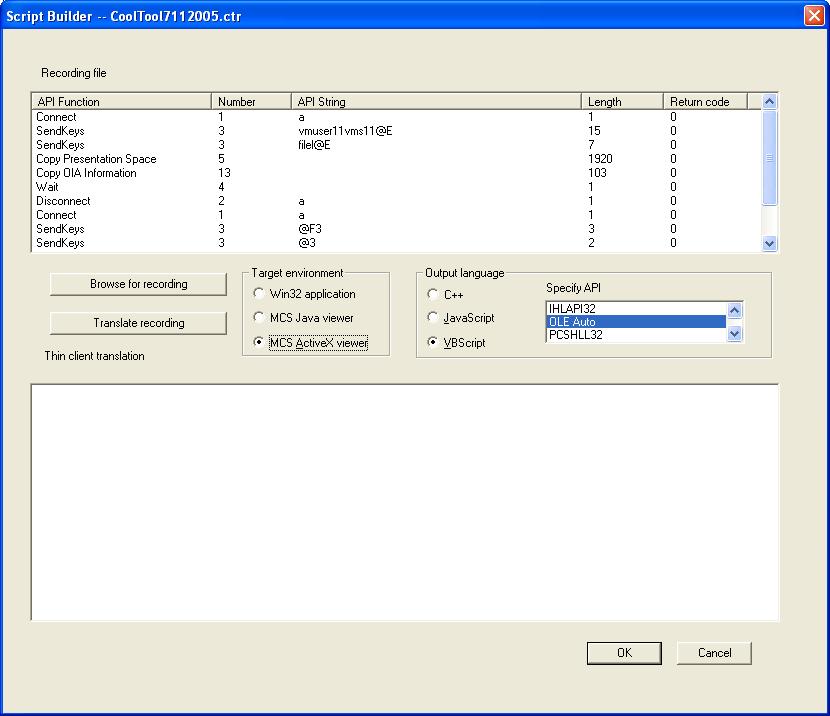
|